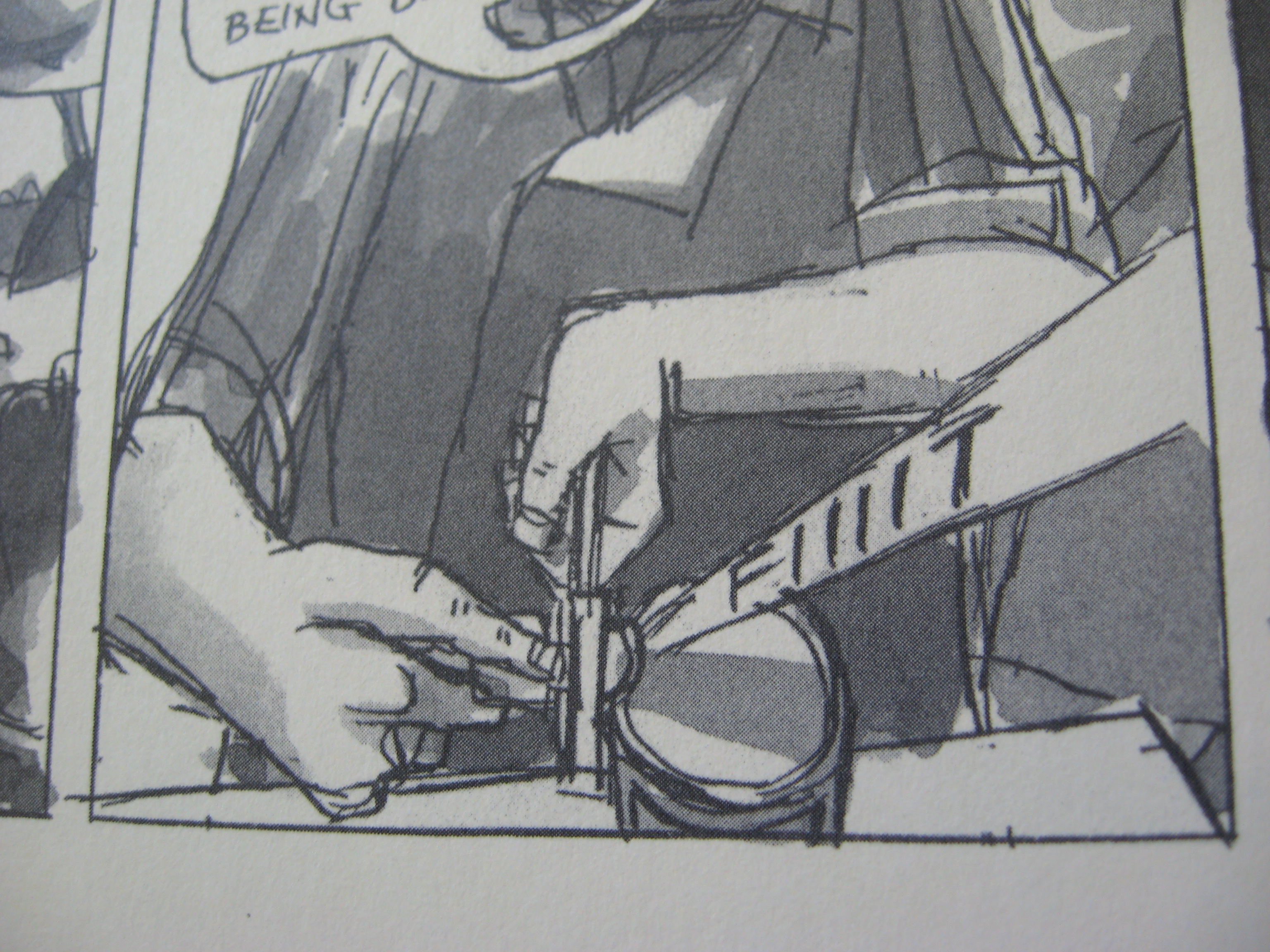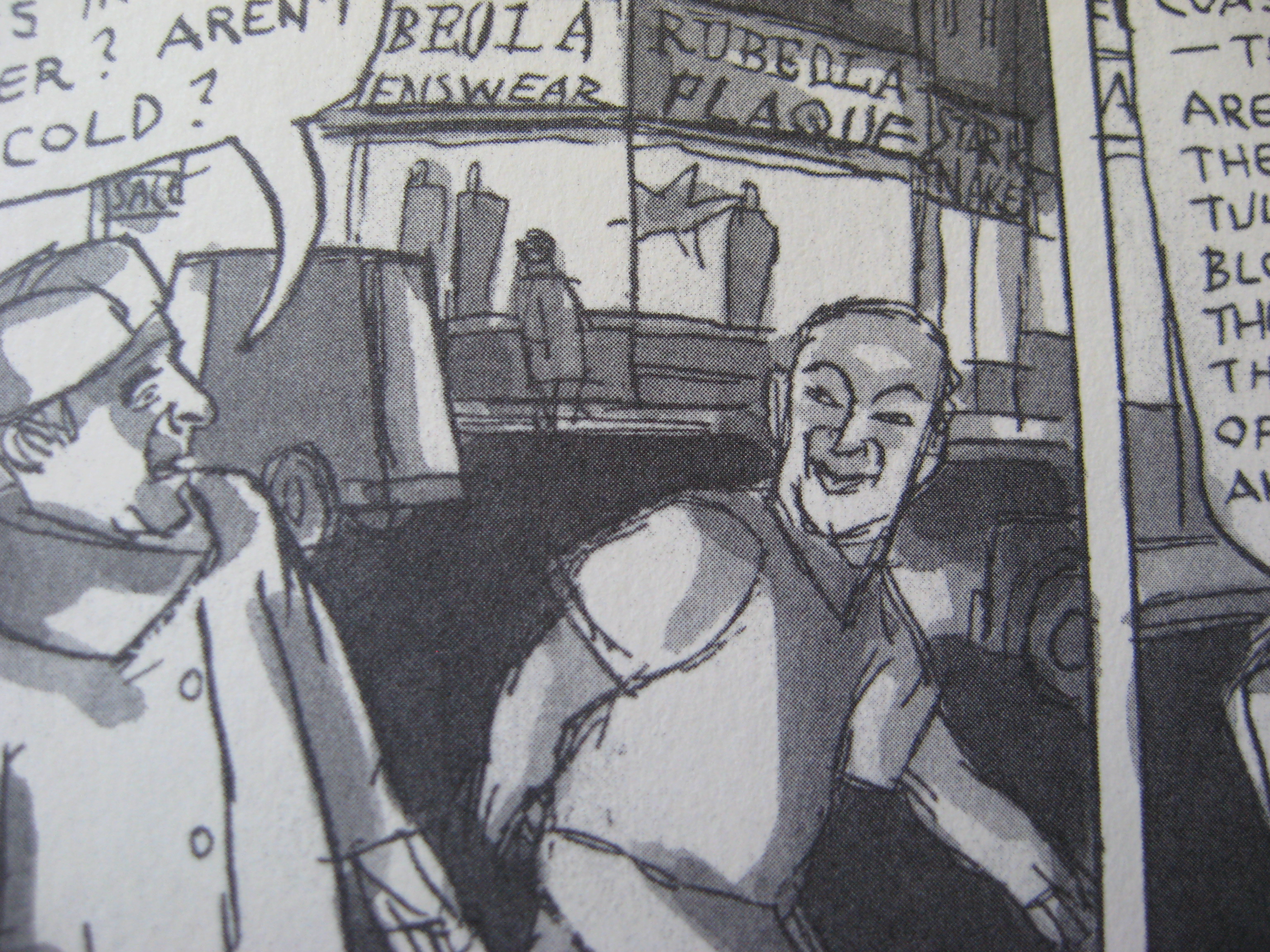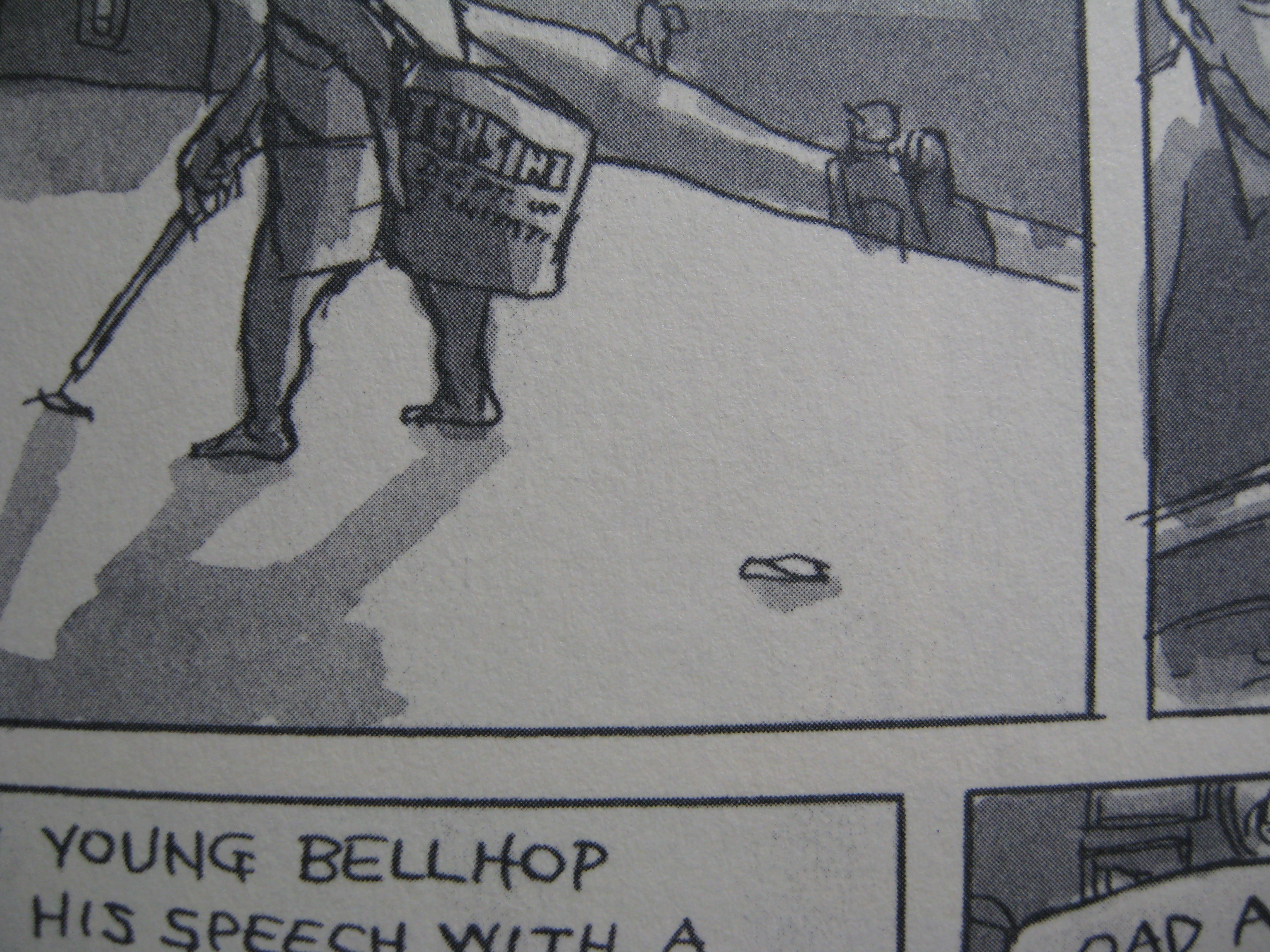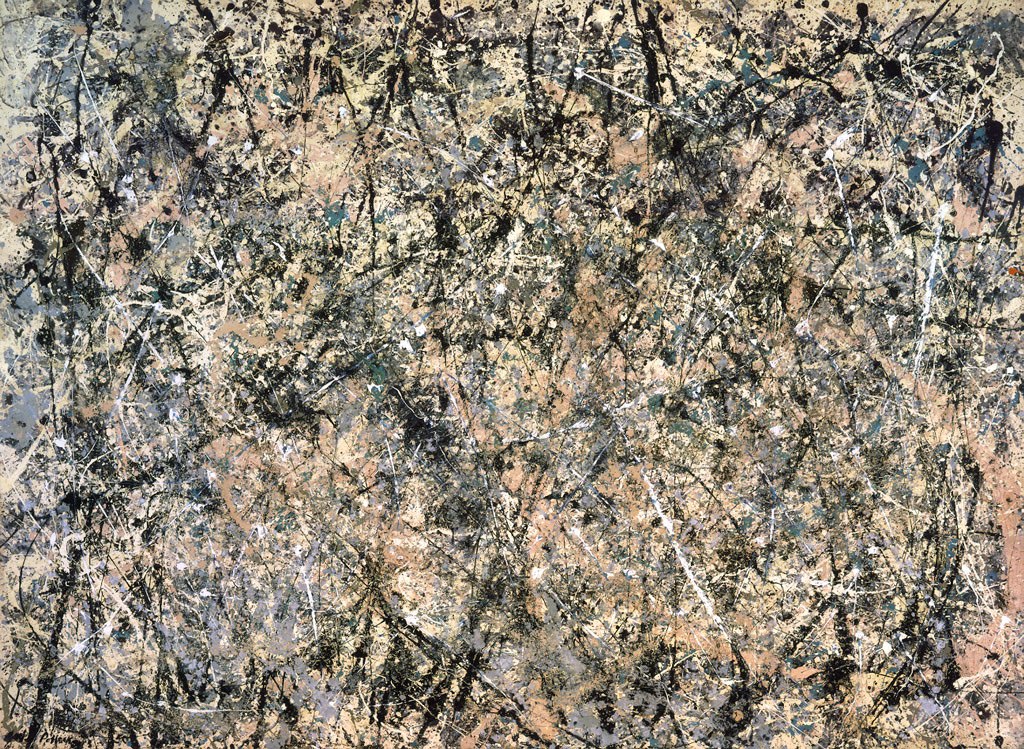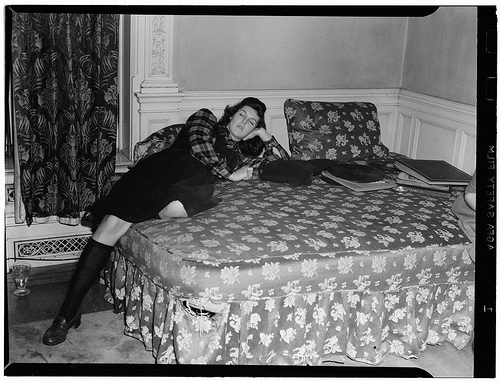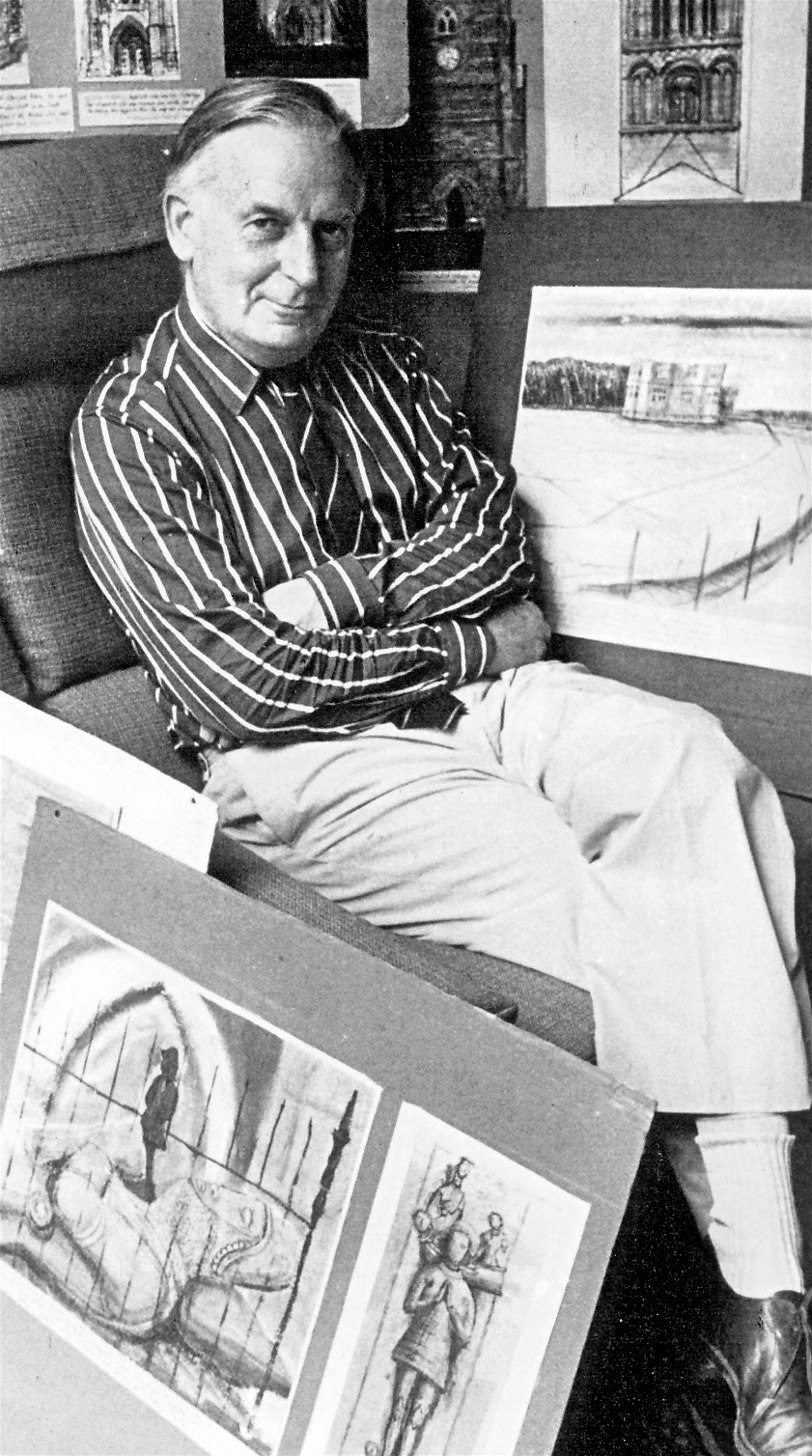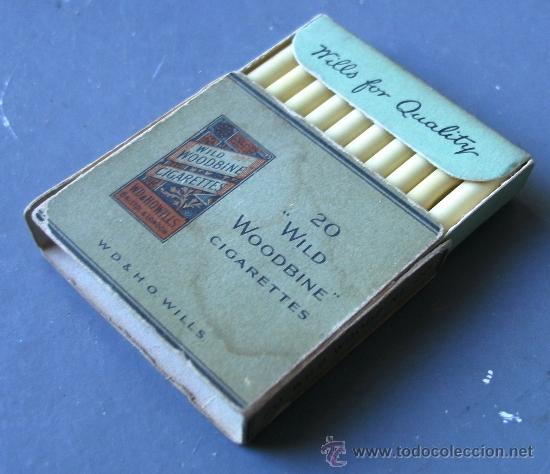I’ve been trying off and on for a week to download a 30-day trial of Adobe Premiere, a video-editing suite that has been highly recommended. I kept hitting the same snag: it would download but not install. Now, I know it’s good to try to figure these things out on one’s own, but I also know it’s good to ask for help when you need it. So I caught a nice break today while watching help videos on Adobe’s site when a chat window appeared and tech support asked if I needed assistance. This is the text of our conversation. You can’t make this stuff up….
Vijendra: Hello. Welcome to Adobe Technical Support.
Vijendra: Hi Jerry.
Vijendra: I have received your query. Please allow me a moment to verify your account and to review the details of your request.
Jerry: Hi. I have downloaded the Premiere trial program, but I don’t know how to start it. Can you help me?
Vijendra: As I understand you have download the product but not able to start the installation. Am I correct?
Jerry: Yes.
Vijendra: Thank you for confirming the issue.
Vijendra: I will be glad to check and help you with that.
Vijendra: May I know if you are trying to install the trail version or the full version of the product?
Jerry: It said it installed but I don’t know how to start it.
Jerry: Trial.
Vijendra: Thank you for the information.
Vijendra: May I know the full name of the product you have installed?
Jerry: Adobe Premiere Prp CS5.5 Family
Jerry: I mean Pro
Vijendra: Thank you.
Vijendra: Please click on Go.
Vijendra: Select Computer.
Vijendra: Select your MAC Hard disc.
Jerry: Where do I find “Go”?
Vijendra: It will be on the top of your MAC screen.
Jerry: okay. please wait a moment….
Vijendra: Sure.
Jerry: okay. i found it. i selected the hard drive.
Vijendra: Great!
Vijendra: Please click on Applications.
Jerry: okay. i clicked applications
Vijendra: Now try to locate Premiere Pro from the list you get.
Jerry: looking for it….
Vijendra: Okay.
Jerry: It’s not in the Applications folder. Should a drag the Pro disc icon from my desktop into the Applications folder?
Jerry: I mean, “Should I…”
Vijendra: No.
Jerry: okay.
Vijendra: Just to confirm was installation completed without any errors?
Jerry: The window told me it was completed.
Jerry: Wait. I see something.
Jerry: In the Application folder I see Adobe Encore CS5.1 and another Adobe icon that says Adobe Media Encoder CS5.5 and another that says Adobe OnLocation CS5.1. Does that help?
Vijendra: Jerry, the same way there should be an icon that says Premiere pro.
Vijendra: Not a problem.
Jerry: I’m sorry. It’s not there.
Vijendra: Please click on Spotlight and type Premiere Pro and press enter.
Jerry: Is Spotlight the search function?
Vijendra: Let me know if you are able to locate the icon.
Vijendra: Yes.
Jerry: i see the icon. two of them. one says Adobe Pre 5.5 (1.69 GB) and the other says Adobe Pre 5.5 (4 items).
Vijendra: Please click on the second icon Adobe Pre 5.5 (4 items) and let me know the status?
Jerry: four folders inside it: deploy, packages, payloads, and a red one that says Install.
Vijendra: Okay.
Vijendra: Now please select the first option Adobe Pre 5.5 (1.69 GB).
Vijendra: May I know the status?
Jerry: open. it contains the same items that are in the folder on my desktop: 7 pdfs in different languages, a folder that says Adobe Encore CS5.5, a folder that says Adobe OnLocation CS5.1, and a purple colored box with Pr on it that also says Adobe Premiere Pro CS5.5
Vijendra: Please click on the purple clour box icon.
Vijendra: *colour.
Vijendra: Let me know the status after you click that.
Jerry: once again, i clicked it open and see this: four folders inside it: deploy, packages, payloads, and a red one that says Install.
Jerry: it’s like i keep going in circles!
Vijendra: Please click on install icon.
Jerry: initializing….
Vijendra: Okay.
Jerry: i accepted agreement. shall i install again as a trial?
Vijendra: Yes, please continue with the installation.
Jerry: okay. i’ll select Adobe Premiere Pro CS5.5 Family and Install, okay?
Vijendra: Yes.
Vijendra: Let me know once the time required to install is displayed on the installation screen.
Jerry: currently installing. “about 4 minutes”
Vijendra: Okay.
Vijendra: I see that the installation was not completed last time.
Jerry: i’m sorry about that! i am trying to learn more about computers. sometimes it’s hard….
Vijendra: Not a problem.
Jerry: thank you. 34 percent….
Vijendra: You are most welcome.
Jerry: I am in Kingston, Rhode Island, USA. where are you, Vijendra?
Vijendra: You have reached Adobe Technical Support based in Bangalore, India.
Vijendra: May I know the status of the installation.
Jerry: awesome. I have not visited India. 49 percent.
Vijendra: Okay.
Jerry: 52 percent
Vijendra: Once the installation is completed you can launch the product.
Vijendra: Will you be able to take it from here?
Jerry: 72 percent. can you stay with me till it finishes?
Vijendra: Okay, not a problem.
Jerry: thank you. 79 percent.
Vijendra: You are welcome.
Jerry: the closest i’ve come to India is drinking Darjeeling tea…. 88 percent.
Vijendra: Good to know that.
Jerry: complete. it tells me to “take the next steps…” shall i hit DONE?
Vijendra: Just to confirm do you have an option as Next.
Vijendra: ?
Jerry: no. the window says Thank you, Your installation is complete. I see two icons: Ol and En. I can also View Video Tutorials, and in the bottom right a tab says DONE.
Vijendra: Click on done.
Jerry: i did. and the window disappeared. this is what has happened past times.
Vijendra: Now please locate the products from the Applications folder.
Jerry: okay. stand by….
Vijendra: Sure.
Jerry: it has the same ones i mentioned before. no Premiere folder.
Vijendra: Please allow me a moment while I check this information for you.
Jerry: thank you. this is what i mean about going in circles. i have tried this about 20 times. i must be doing something wrong, but i don’t know what.
Vijendra: Thank you for your patience.
Jerry: Thank you for your patience!
Vijendra: I will provide you the link to download CS 5 Cleaner Tool.
Jerry: okay
Vijendra: Please download it and run it on your computer.
Jerry: will do
Vijendra: http://download.macromedia.com/pub/creativesuite/cleanertool/mac/AdobeCreativeSuiteCleanerTool.dmg
Vijendra: Please click on the above link and download the tool.
Jerry: done.
Vijendra: Just to confirm have you installed the cleaner tool on your computer
Vijendra: ?
Jerry: yes. i see a window that has three items: Adobe Creative Suite CleanerTool, Read Me First, and VersionInfo.
Vijendra: Please click on Adobe Creative Suite CleanerTool.
Jerry: done. shall i click on “Clean All CS5-CS5.5” ?
Vijendra: Yes.
Jerry: running.
Vijendra: Okay.
Jerry: it says “There is no session to delete.” Shall I hit Quit?
Vijendra: Yes.
Jerry: done.
Vijendra: May I know if you are trying to install the product from the disc?
Jerry: i have no disc. i am trying to download the trial online.
Vijendra: Okay.
Vijendra: Please open the file that you have downloaded.
Jerry: once again, i get this: 7 pdfs in different languages, a folder that says Adobe Encore CS5.5, a folder that says Adobe OnLocation CS5.1, and a purple colored box with Pr on it that also says Adobe Premiere Pro CS5.5
Vijendra: Please click on Adobe Premiere Pro CS5.5.
Jerry: again, i get this: four folders inside it: deploy, packages, payloads, and a red one that says Install.
Vijendra: Please click on Install and start the installation again.
Jerry: initializing
Vijendra: As we have run the Cleaner tool this might fix the problem.
Jerry: okay.
Vijendra: Let me know the status please.
Jerry: installing
Vijendra: Okay.
Vijendra: Just to confirm have you selected all the products when you star the installation?
Jerry: yes, i did.
Vijendra: Okay.
Jerry: when it’s done installing, i should find the Premiere icon in my Applications folder, correct?
Vijendra: Yes.
Jerry: when i find the icon there, shall i click on it?
Vijendra: Yes, please go ahead and click on it.
Jerry: okay. you don’t have to wait while it’s installing. you probably have other people to help. thank you very much!
Vijendra: I can setup a call back from our representative to confirm if the installation was successful.
Jerry: thank you!
Vijendra: Shall I go ahead and setup a call back?
Jerry: yes, please
Vijendra: Great!
Vijendra: May I have the contact number?
Jerry: cell phone is xxx-xxx-xxxx
Vijendra: Thank you.
Vijendra: Our representative will call you in 1 hour from now.
Jerry: thank you!
Vijendra: You are most welcome.
Vijendra: Is there anything else I can help you with?
Vijendra: Hello. Welcome to Adobe Technical Support.
Vijendra: Sorry for the typo error.
Vijendra: Is there anything else I can help you with?
Jerry: i’m all set. installation is 86 percent complete.
Vijendra: Okay.
Vijendra: In this case I will wait till the installation is completed.
Jerry: complete.
Vijendra: Okay.
Jerry: checking applications….
Vijendra: Thank you.
Jerry: i don’t see it.
Vijendra: Please allow me a moment while I check this information for you.
Jerry: okay.
Vijendra: Thank you for your patience.
Jerry: i see a folder that says Creative Suite 5.5 Design Premium
Vijendra: Please click on Apple Menu on the top left corner and select About My MAC and provide me the information you see there.
Jerry: OS X
Jerry: version 10.5.8
Jerry: 1.83 GHz Intel Core Duo
Jerry: 2 GB 667 MHz DDR2 SDRAM
Vijendra: Thank you for the information.
Jerry: maybe my computer is too old….
Vijendra: I see that the computer you have is a 32bit MAC that is the reason you are not able to install the product.
Vijendra: In order to install Premiere Pro you need 64 bit computer.
Jerry: oh. i’m sorry i wasted your time. i feel badly.
Vijendra: Not a problem.
Jerry: okay. thank you. bye.
Vijendra: You are most welcome.
Vijendra: Is there anything else I can help you with?
Jerry: no thank you. bye.
Vijendra: It’s my pleasure chatting with you today. .
Vijendra: Thank you for contacting Adobe. Good Bye.
Jerry: bye.

Thank you, Stan Laurel. I couldn’t have said it better.
Now, wait a moment. We can’t end sadly, even with a brilliant silent clown. Let’s delight in the trailer for “The Artist,” the new silent motion picture written and directed by Michel Hazanavicius, featuring Jean Dujardin and Bérénice Bejo.